To use the mobile app, select ‘Mobile app‘ and ‘Receive notifications for verification‘
Click ‘Set up‘. You should see the following:
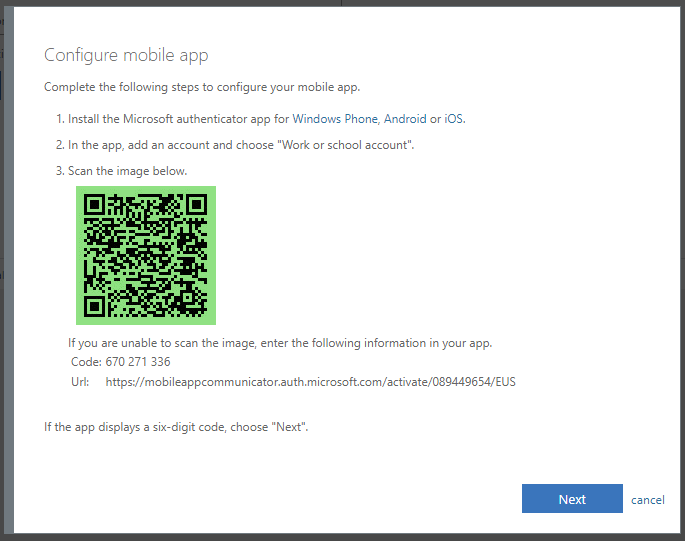
Open the Microsoft Authenticator app on your phone and follow these steps:
- Agree to the privacy policy.
- Select ‘Scan a QR code‘.
- Allow Microsoft Authenticator to access your camera, if asked.
- Scan the QR code on your screen with your phone.
- Once your phone says the account was set up successfully and you see the account in the app, click ‘Next‘ twice on your computer.
- You should receive a notification on your phone. Select ‘Approve‘.
- Add your cell phone number as a backup and click next to complete the process.
